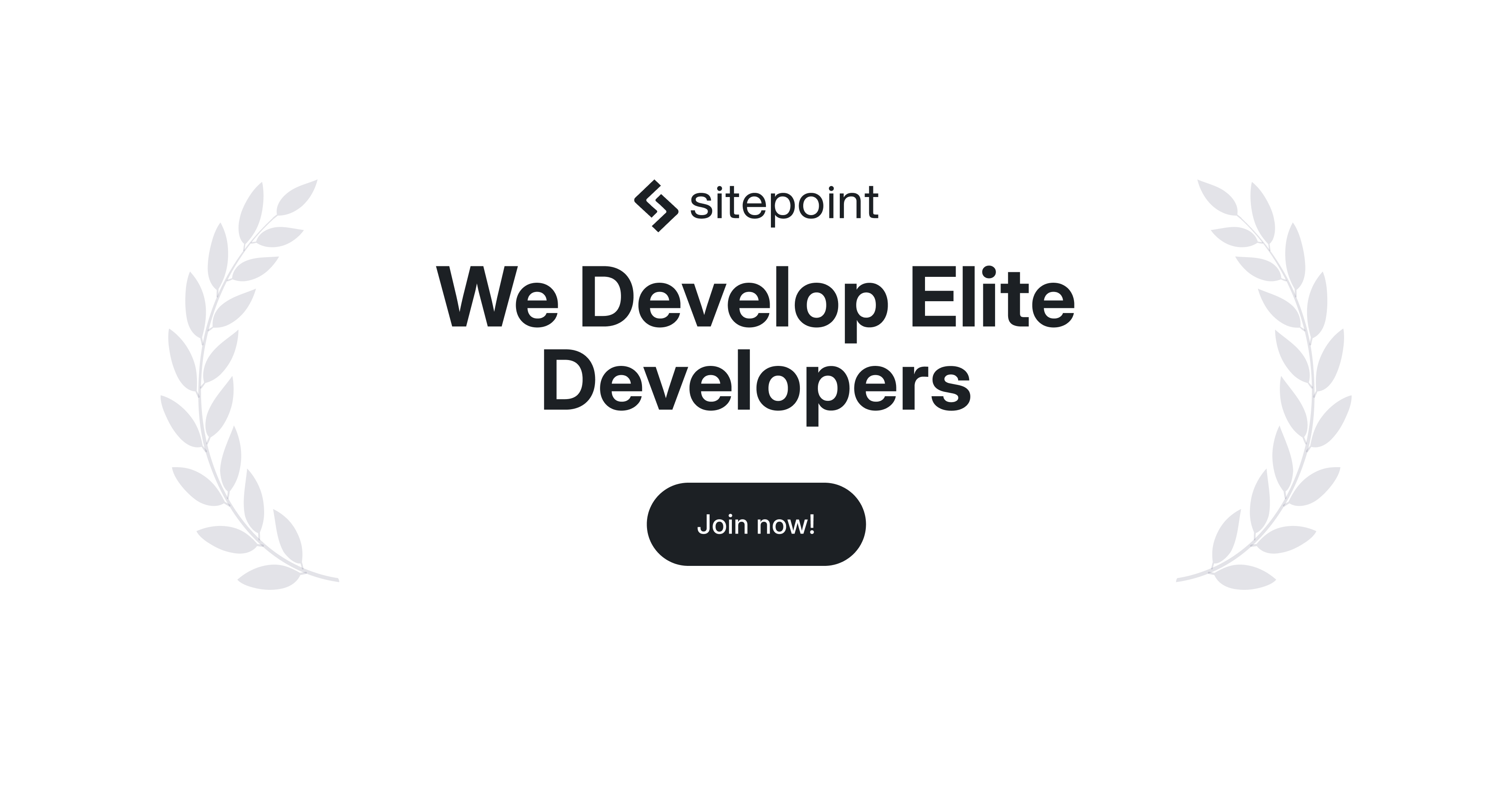
"To adjust or disable IntelliSense suggestions in VS Code, navigate to the settings and search for 'IntelliSense'. There you'll find options like enabling or disabling suggestions, adjusting suggestion behaviors, and managing when they appear."
"Some users find that reducing the delay for suggestions or configuring the auto-completion feature to show only significant suggestions aids in focusing on their code rather than distractions."
"Consider setting up keybindings to trigger suggestions manually rather than having them pop up automatically, allowing for greater control over your coding environment."
"Additionally, checking for conflicting extensions that may alter IntelliSense behavior may help in stabilizing your experience, ensuring that your coding flow remains uninterrupted."
IntelliSense, a feature in Visual Studio Code, is often seen as both helpful and disruptive. For users struggling with frequent suggestions, adjusting settings can enhance focus. Key adjustments include disabling or modifying suggestion behaviors and delaying their appearance. Users might also find benefit in activating suggestions manually through keybindings instead of allowing them to pop up automatically. Moreover, it's advisable to check for potentially conflicting extensions that could complicate the IntelliSense experience, ultimately facilitating a more streamlined coding workflow.
Read at SitePoint Forums | Web Development & Design Community
Unable to calculate read time
Collection
[
|
...
]