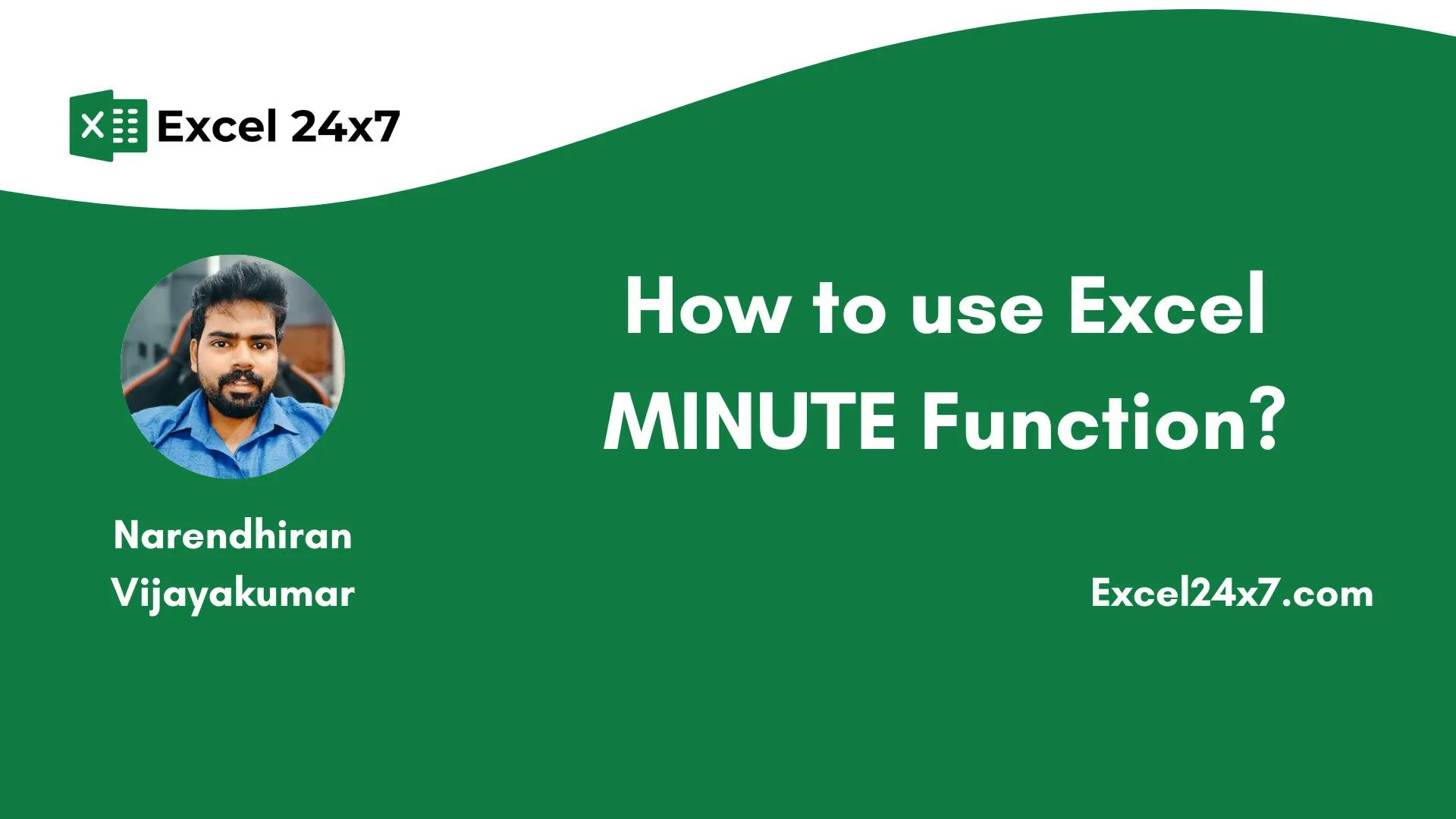
"The MINUTE function in Excel extracts the minute from a time value, returning it as a number between 0 and 59, ignoring hours and seconds."
"The function returns #VALUE! error when invalid time inputs are provided. To avoid this, ensure that all inputs are valid and formatted correctly."
"For example, when provided with a time of 10:45:30, MINUTE returns 45, omitting the second value completely. It operates strictly on the minute section of HH:MM:SS."
"MINUTE can also be nested within other functions, enabling conditional logic like checking if minutes are greater than 30 and returning 'Late' or 'On Time'."
The MINUTE function in Excel allows users to extract the minute from a specified time value, returning an integer between 0 and 59. Errors such as #VALUE! occur with invalid inputs. Its syntax is simple: =MINUTE(time_value). Numerous examples illustrate its usage, demonstrating how it disregards hours and seconds while still correctly interpreting various time formats. Additionally, the MINUTE function can be integrated with other functions for greater flexibility, such as conditional checks or adding buffer times.
Read at Hackernoon
Unable to calculate read time
Collection
[
|
...
]