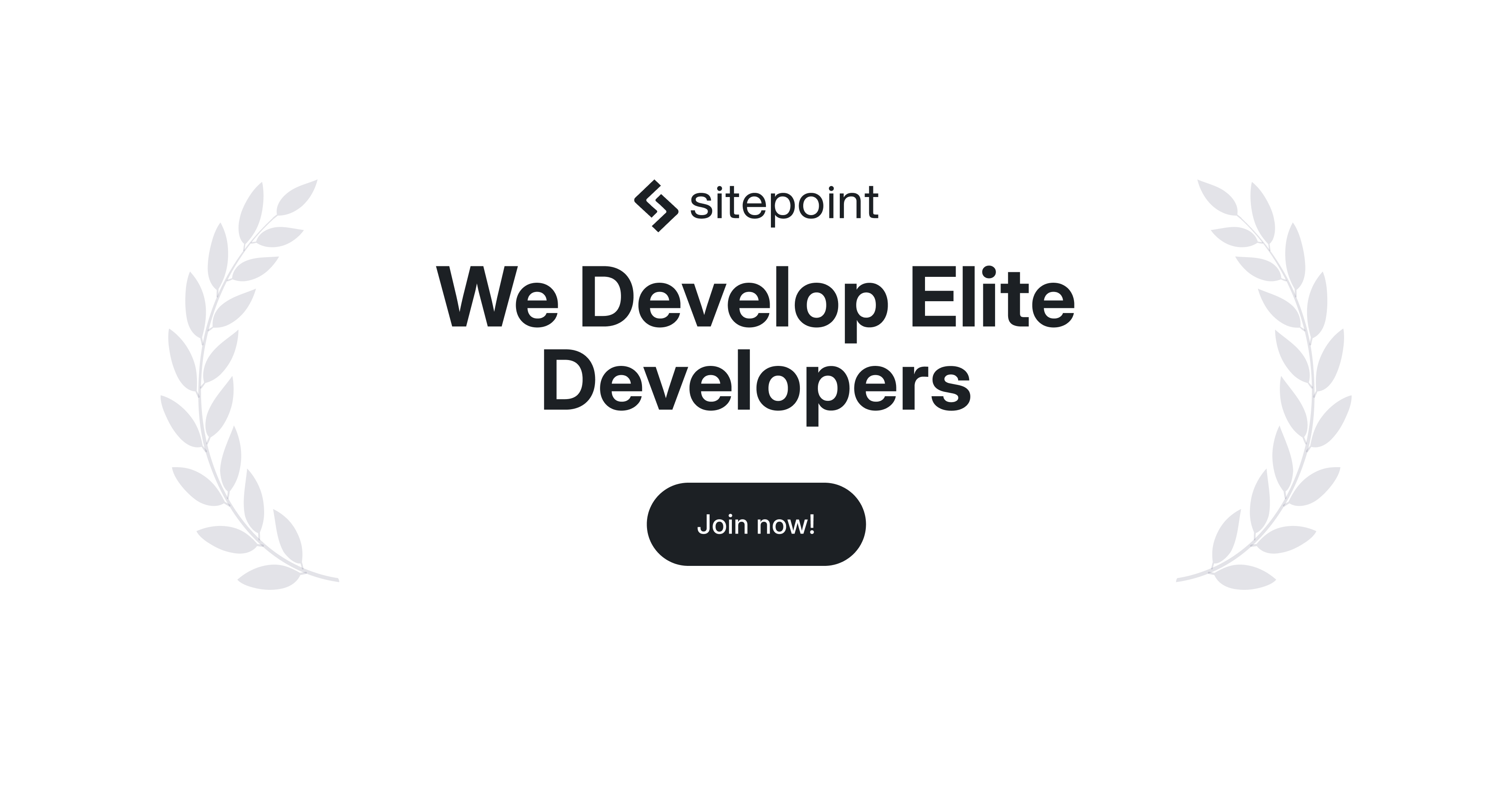
"When users encounter issues like non-functioning buttons or links after activating a cache plugin, it often indicates a conflict, particularly with JavaScript files. Caching mechanisms can inadvertently interfere with the site's scripts, causing essential functionalities to break, requiring investigation into potential fixes."
"If you're unable to identify a specific script conflict, consider checking settings in the cache plugin that may be affecting JavaScript minification or combination. Disabling these features might resolve the issues while still providing some level of caching."
"Another effective troubleshooting step is to evaluate the compatibility of the cache plugin with your currently active theme and other plugins. Some themes or plugins may not be fully compatible, leading to the described issues."
"Lastly, using the browser's developer tools can assist in identifying errors in the console. Observing these errors upon activation of the cache plugin might reveal specific scripts that are failing, thus guiding your troubleshooting process."
In WordPress, activating a cache plugin can significantly enhance loading speeds, yet it may also result in unexpected issues like malfunctioning buttons and links. This occurrence is often attributed to JavaScript conflicts or specific settings within the cache plugin itself. To address the problem, site administrators should explore potential configurations that impact script execution, assess compatibility with themes and other installed plugins, and utilize browser tools to identify script errors. By diagnosing and adjusting these elements, it may be possible to maintain performance benefits without sacrificing site functionality.
Read at SitePoint Forums | Web Development & Design Community
Unable to calculate read time
Collection
[
|
...
]