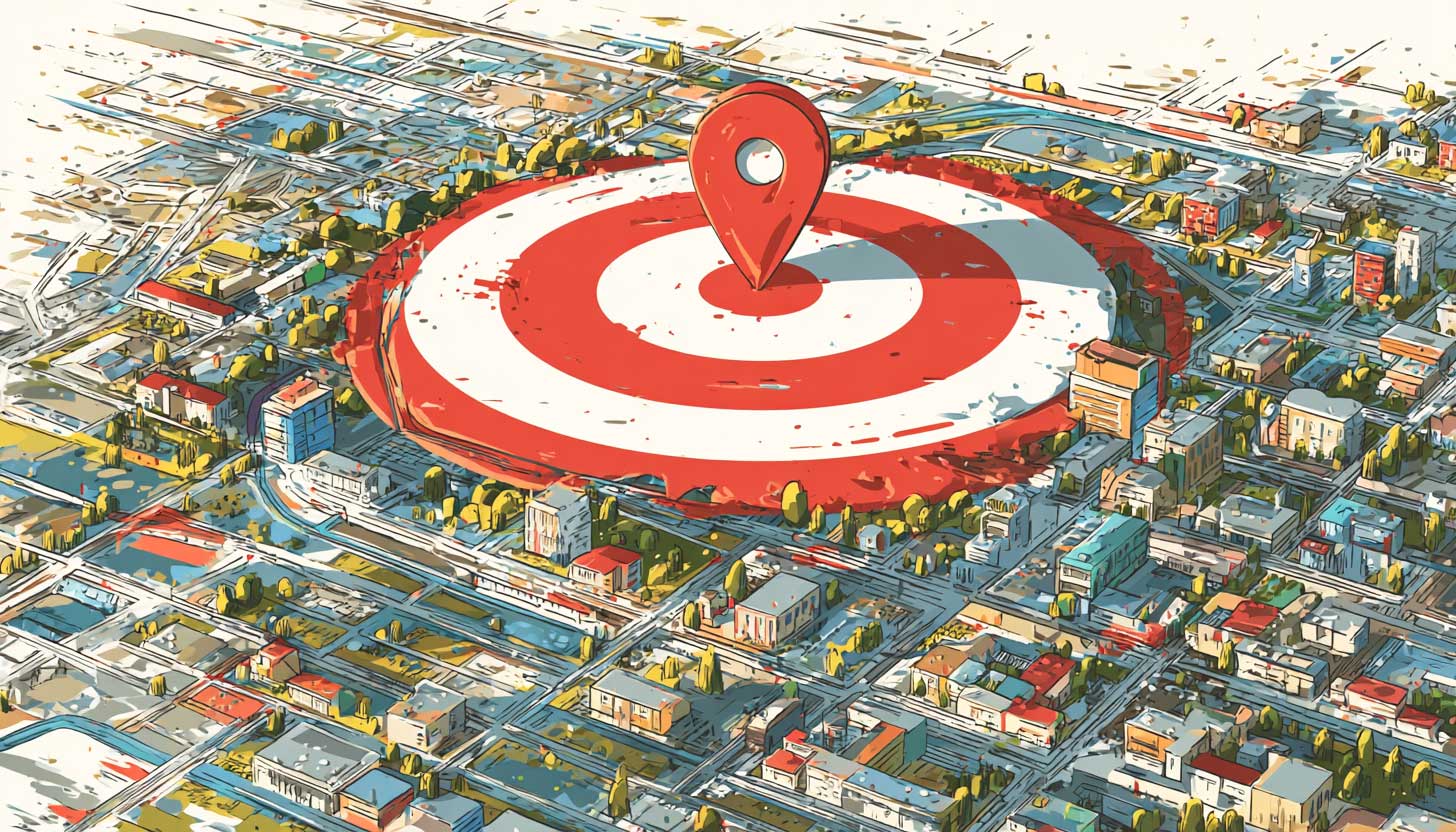
"If neither Google Business Profile nor Chain stores work for you, you can select up to 10 locations from Google Maps to link with your Ads account. These Google Maps locations must be yours, or they may be disapproved. Go to Location manager within the Tool menu, under the Shared library. Select the plus button, and choose "Our locations". Select Continue. You can enter the physical address or a key phrase to search your locations."
"No matter which location source you use when creating location assets, you can customize your locations further at the campaign or ad group level. You can choose to add all account-level locations, use just a subset of account-level locations using Location groups, or choose "No location asset" to keep the asset from showing for specific campaigns or ad groups. You may repeat the process to add up to 10 locations."
Advertisers can search Google Maps inside Google Ads to add location assets by linking up to ten Google Maps locations to an Ads account. These Google Maps locations must belong to the advertiser or they may be disapproved. To add locations, go to Location manager under the Tools menu in the Shared library, click the plus button, choose "Our locations", and select Continue. Enter a physical address or a key phrase to find and link locations, repeating the process to add up to ten. Campaign- and ad group-level settings allow adding all account locations, selecting subsets with Location groups, or disabling location assets.
Read at Search Engine Roundtable
Unable to calculate read time
Collection
[
|
...
]