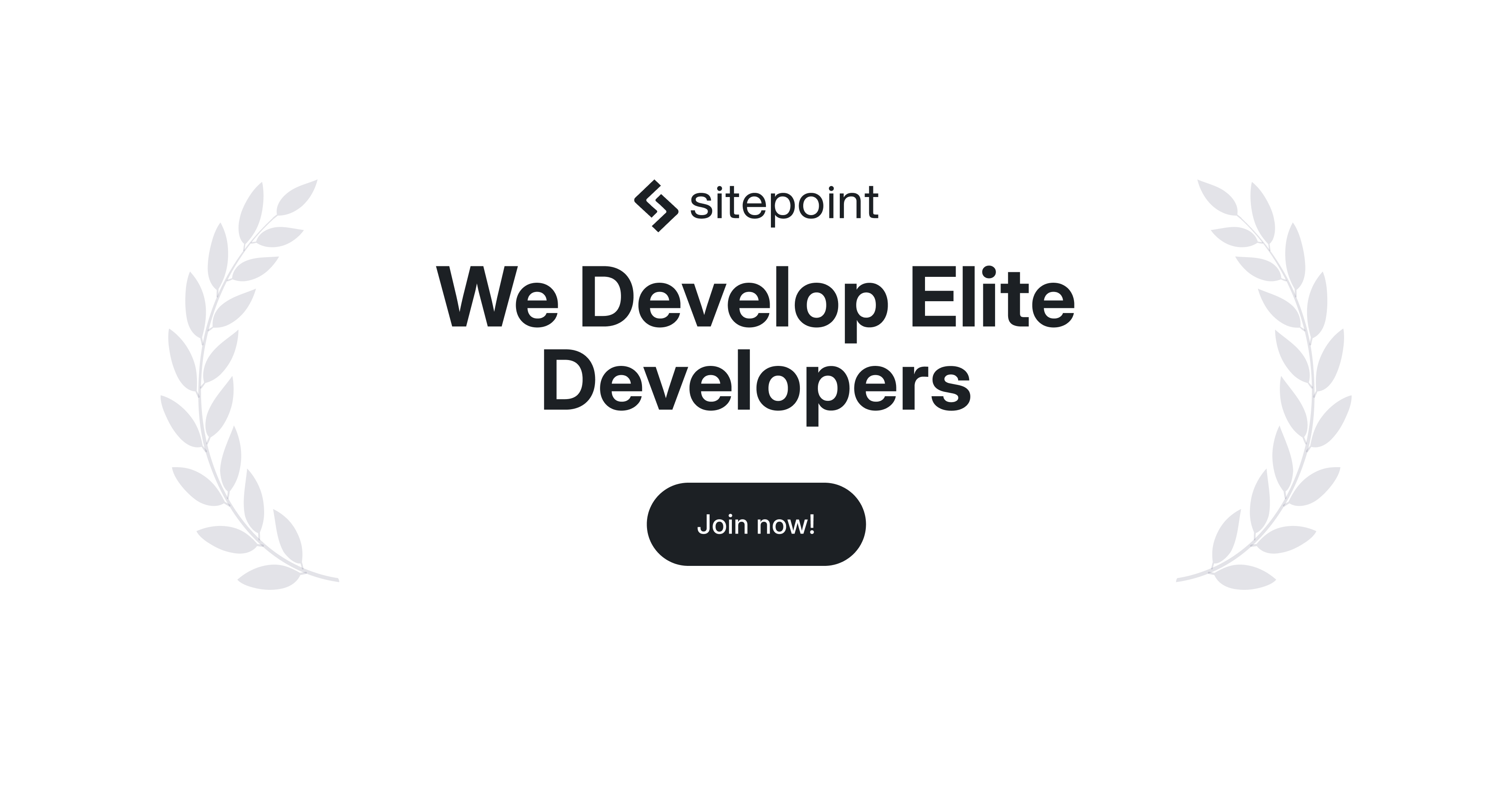
"While experimenting with Copilot in VS Code, I must have hit a special key combo or held my mouth wrong because VS Code unexplainedly took over my entire screen with no system tray or even the icons to shrink / full size / close at the top of the screen. I don't want to repeat this experience. Can anyone suggest how I can avoid it (other than not use VS Code)?"
"It sounds like you accidentally triggered full-screen mode in VS Code. The shortcut is usually F11 on Windows/Linux or Ctrl + Command + F on macOS. If you also lose the tabs/status bar and it looks more like Zen Mode, you can exit that with Ctrl + K followed by Z. Thanks for the quick suggestion, Zensei! Pressing F11 immediately exited full-screen mode and restored window controls. That solved it super helpful, appreciated!"
An accidental key combination can place Visual Studio Code into a full-screen state that hides the system tray and window controls. Pressing F11 exits full-screen on Windows and Linux, and pressing Ctrl+Command+F exits full-screen on macOS. Zen Mode hides the tabs and status bar and can be exited by pressing Ctrl+K followed by Z. A user confirmed that pressing F11 immediately restored window controls. The user wanted methods to avoid repeating the event. To prevent recurrence, remap or disable the fullscreen and Zen Mode keyboard shortcuts, use menu commands instead of shortcuts, or add a confirmation for fullscreen toggles. Those actions should stop VS Code from unexpectedly taking over the screen.
Read at SitePoint Forums | Web Development & Design Community
Unable to calculate read time
Collection
[
|
...
]