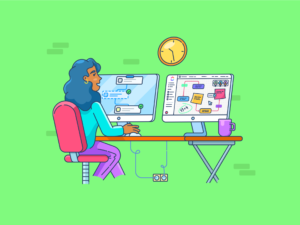
"You just wrapped up designing a tutorial in Canva-clean layout, clear visuals, and now you're ready to walk someone through it. Normally, you would be switching tools, opening a separate screen recorder, exporting files, and tracking downloads. But now, Canva eliminates all that friction with its built-in screen recording feature. You can record your screen, webcam, and audio right inside the platform. This makes it perfect for walkthroughs, product demos, or quick explainer videos, all without leaving your design file."
"Can You Screen Record in Canva? Yes, you can screen record in Canva. Its built-in screen recording feature lets you record your screen, webcam, or both simultaneously within the Canva editor. This feature is free and user-friendly for creating tutorials, presentations, explainer videos, and more. Why is screen recording useful? Screen recording is a powerful tool for capturing on-screen activity in real time. It offers numerous benefits across education, business, and tech support. Here's how:"
Canva's built-in screen recording captures screen, webcam, and audio directly within the Canva editor, removing the need for external recorders or file exports. The feature is free and aimed at creating tutorials, presentations, product demos, and explainer videos without leaving a design file. Screen recording facilitates clear demonstrations of processes, captures live issues for troubleshooting, supports remote learning, enhances communication by replacing long explanations, and produces reusable content for onboarding and marketing. The screen capture software market is growing, with an expected value of $18.25 billion by 2029 and a 13.7% CAGR, reflecting rising demand.
Read at ClickUp
Unable to calculate read time
Collection
[
|
...
]