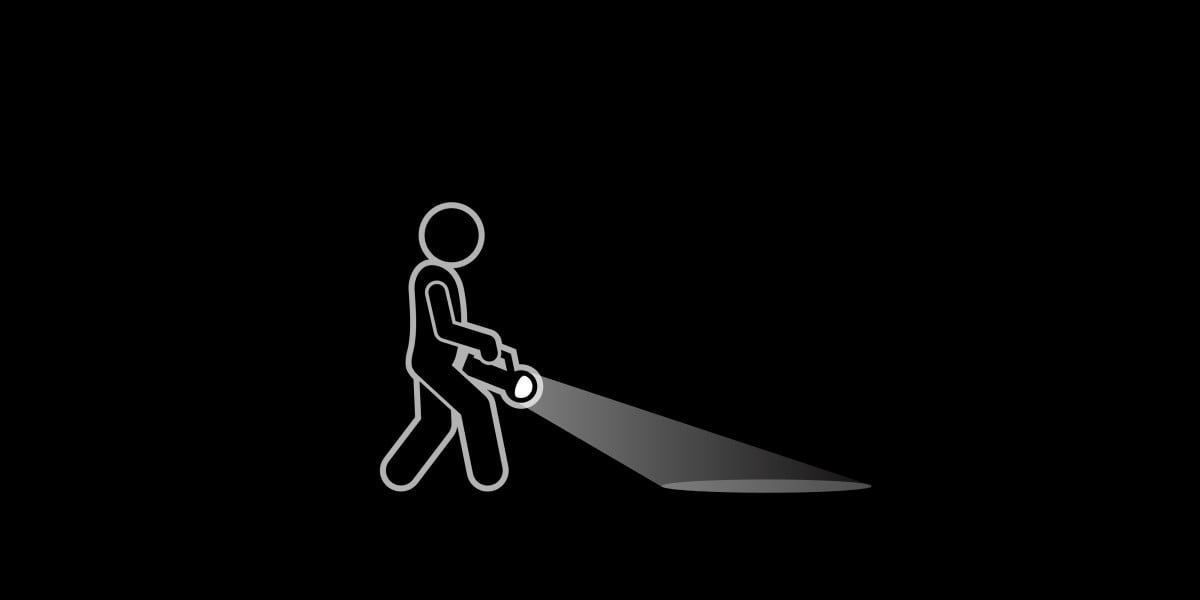
"Windows 11 launched way back in October 2021 and has become Microsoft's must-have OS thanks to the impending end-of-life for Windows 10. After all that time, there are still significant portions of the OS that don't do dark mode. However, Redmond is making significant progress, bringing a couple of key dialog boxes into compliance. As of Windows Insider Build 26120.6972 (beta channel) and 26220.6972 (dev channel) or higher, you can now get the Run and Folder Options dialog boxes to appear in dark mode."
"Create a folder called C:\vive and unzip the ViVeTool's contents to it. Launch an elevated command prompt by searching for cmd, right-clicking on it, and selecting "Run as administrator." In the command prompt terminal that appears, change your directory to C:\vive. cd \vive Then enter the following command, which will enable dark mode for the Run Dialog, Folder Options, and also for File progress windows and "are you sure" popups that appear when you try to delete or rename certain files or folders."
As of specific Windows Insider builds, dark mode can be applied to the Run dialog, Folder Options, file copy progress windows, and permission confirmation popups. Enable system dark mode in Settings -> Personalization -> Colors by selecting Dark under "Choose your mode." Download ViVeTool, extract it to C:\vive, open an elevated Command Prompt, change to C:\vive, and run vivetool /enable with the listed feature IDs. Reboot after enabling the flags to see dark-themed Run and Explorer Options and dark file progress and permission dialogs. Some OS elements still remain outside dark mode by default.
Read at Theregister
Unable to calculate read time
Collection
[
|
...
]