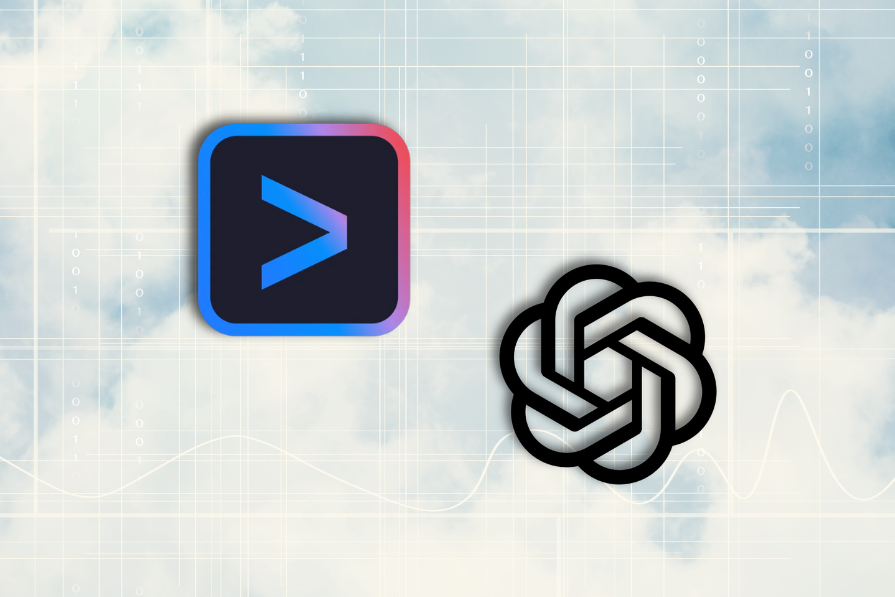
"AI-powered developer tools are evolving fast, and command-line interfaces (CLIs) are no exception. Two of the most prominent players right now are Google's Gemini CLI and OpenAI's Codex CLI. Both bring AI directly into your terminal, but they take different approaches and offer different capabilities. In this article, we'll walk through installation, setup, and hands-on testing of both tools. By the end, you'll have a clear idea of how they perform in real coding scenarios and which one might fit best into your workflow."
"Codex CLI doesn't run natively on Windows. You'll need WSL2 for full compatibility. Here is a checklist of things you need to get installed: When you're done setting up the above, run the following command: npm install -g @openai/codex If installation succeeds, you will be shown this screen: Codex accepts many LLM providers, and in my case, I tested it using AI models from Openrouter. Head over to the OpenRouter website, register, and copy your API key."
AI-powered CLIs bring language models directly into developer terminals, enabling code generation, assistance, and workflow integration. Node.js is required and Windows users should enable WSL2 and install a Linux distribution for full Codex CLI compatibility. Install Codex globally with npm install -g @openai/codex. Set provider API keys as environment variables (example: export OPENROUTER_API_KEY="Your openai api key here"). Edit ~/.codex/config.toml to configure OpenRouter as a model provider and select a model profile. Codex accepts multiple LLM providers and can be used with OpenRouter models such as deepseek-chat-v3-0324:free. VS Code can open the home folder for configuration edits.
Read at LogRocket Blog
Unable to calculate read time
Collection
[
|
...
]