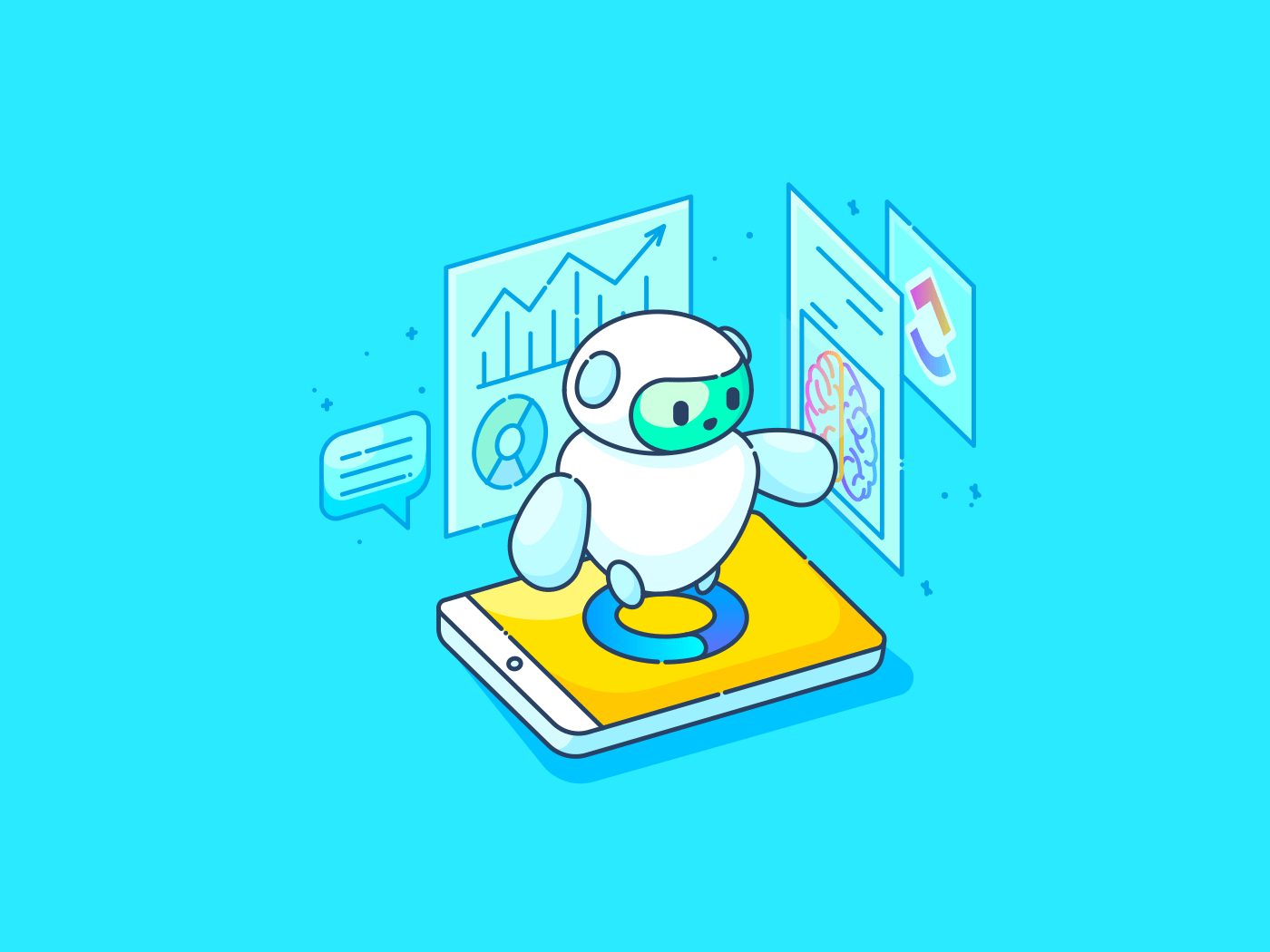
"Yes, you can use voice-to-text in Slack, but it requires a little help from third-party tools. While Slack lets you send audio and video Clips, and even adds basic transcripts to them, it does not yet let you dictate a message and send it as text. However, you can still send messages using your device's voice dictation tools, such as Gboard on Android or Siri dictation on iOS and macOS."
"On Desktop (Windows/macOS) Open Slack and click your profile picture → Preferences → Audio & video to confirm that microphone access is granted in system privacy settings Use your OS's dictation: Windows: Press Win + H anywhere to activate voice typing MacOS: Turn on Apple Dictation in System Preferences → Keyboard → Dictation, then press the dictation shortcut (e.g., Fn twice) to speak into Slack's text field"
Slack remains a fast communication tool but can be inconvenient when hands are full or when typing long updates. Voice-to-text provides convenience and productivity benefits for remote workers, team leads, and anyone switching tasks. Slack supports audio and video Clips with basic transcripts but lacks built-in message dictation. Device-level dictation and third-party tools enable speech-to-text in Slack. Desktop users can enable microphone access and use Windows Win+H or macOS Apple Dictation. Mobile users can use the keyboard microphone to transcribe speech instantly. ClickUp offers additional communication, automation, and task-oriented tools.
Read at ClickUp
Unable to calculate read time
Collection
[
|
...
]