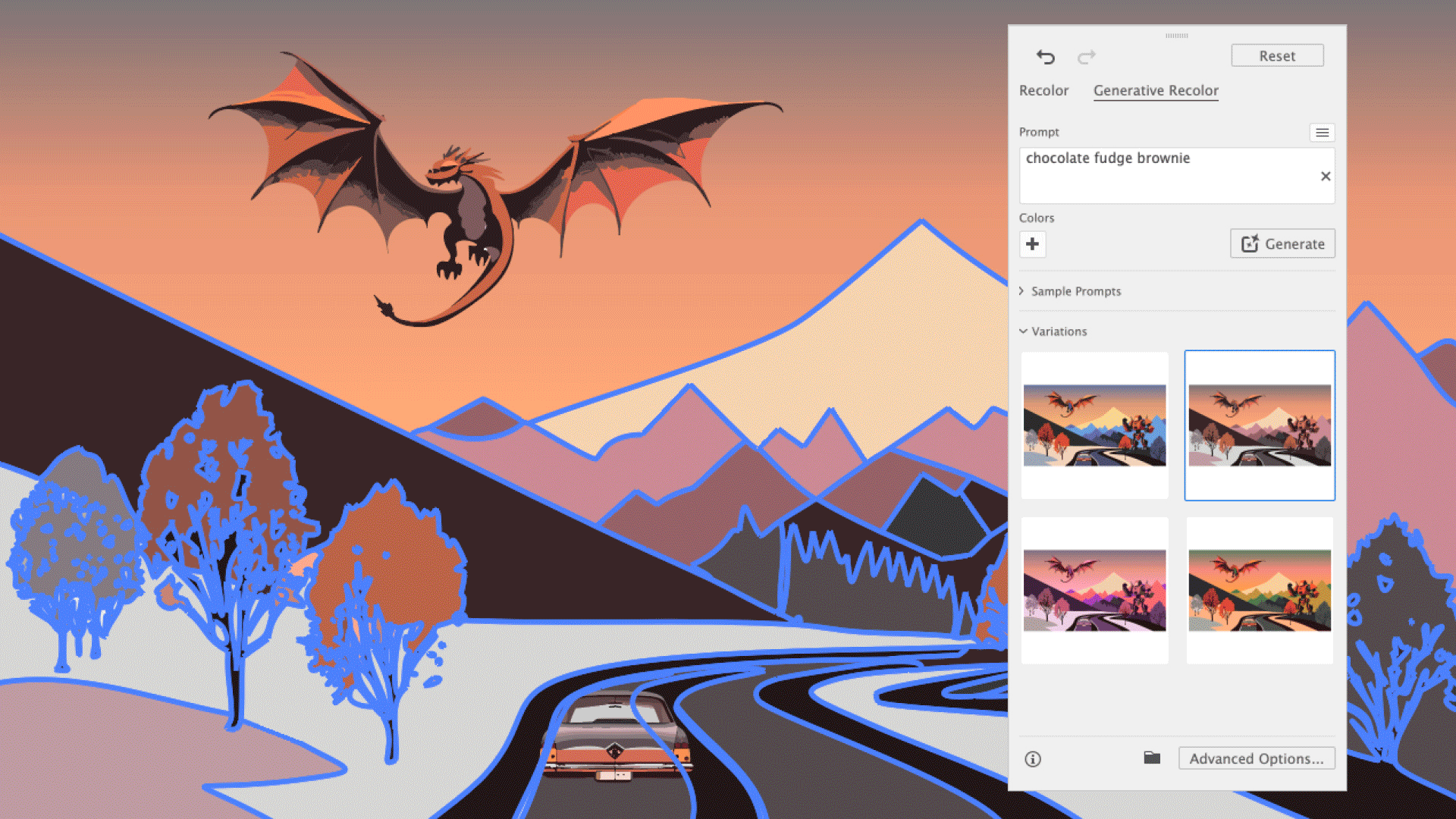
"The Generative Recolor tool transforms your project’s hues with simple cues, saving time and enabling experimentation with colour schemes for client concepts."
"Open the Recolor window by selecting your graphic and using the Contextual bar to access the Generative Recolor tab for easy color alterations."
"Sample Prompts provide design guidance for inspiring contrasting tones and moods, enabling users to create compelling color schemes more efficiently."
"In the Recolor panel, type prompts in the text bar to generate three results, allowing for seamless customization of your design's color palette."
The article discusses the Generative Recolor tool in graphic design software, which allows users to easily transform color schemes by providing simple cues instead of complex color theory. It enhances efficiency, particularly for client projects, allowing for quick experimentation with different hues. Key features include the Recolor panel, Sample Prompts for inspiration, and text input for customized results. This tool facilitates rapid design adjustments, making it invaluable for designers seeking creative flexibility and speed in their workflow.
Read at Creative Bloq
Unable to calculate read time
Collection
[
|
...
]