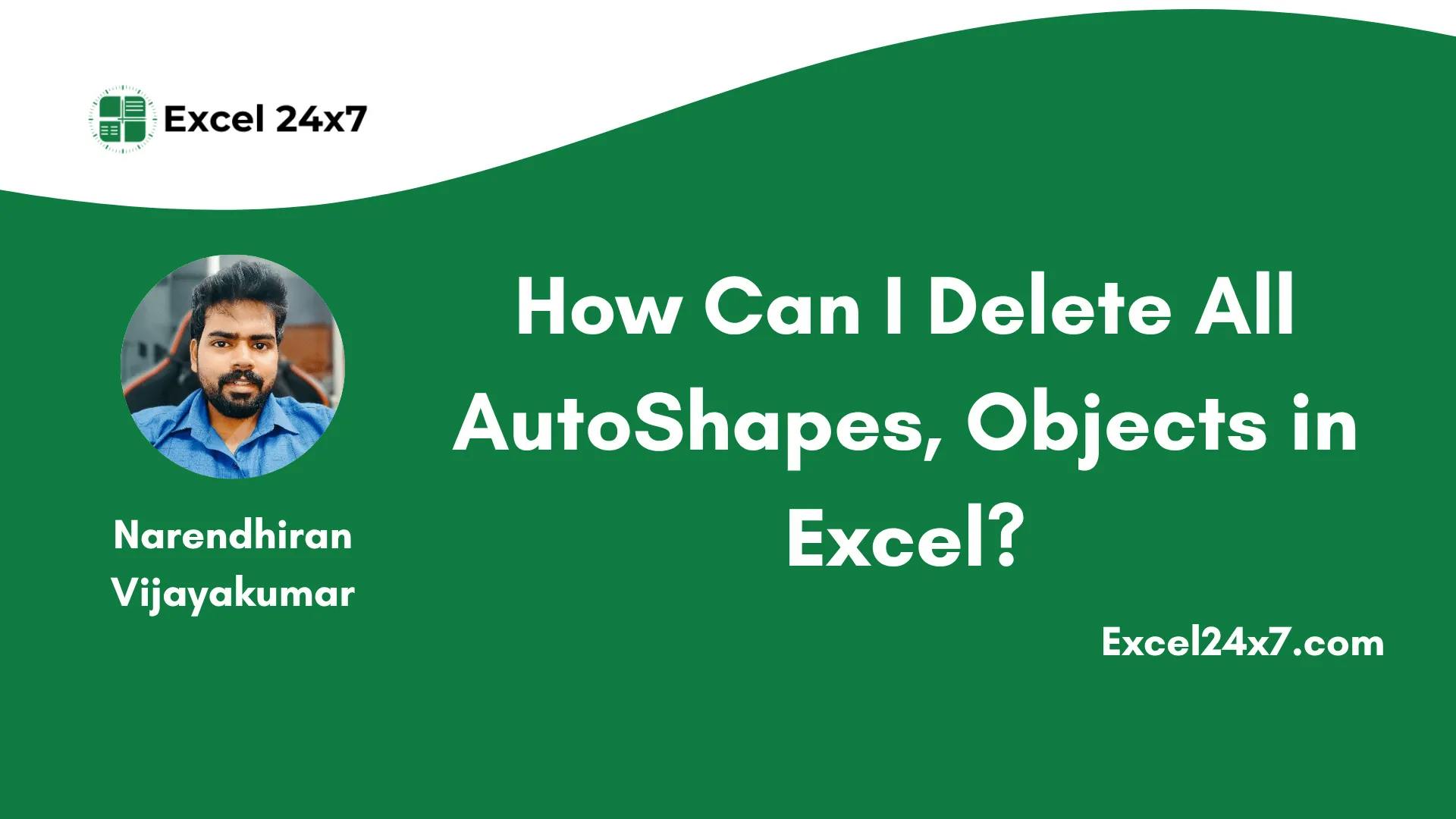
"Use the keyboard shortcut CTRL + G or F5 to launch the GO TO dialog window. From there, select the 'Special...' option and choose the Objects option to clear all objects."
"Ensure to backup your work before clearing objects, as the process deletes all shapes and autoshapes without retrieval options."
"For VBA users, the method involves opening the VBA editor, inserting a module, and copying a simple script to delete all shapes in one go."
"After pasting the code in the module, execute the macro to remove all shapes from the active sheet seamlessly."
This article gives a step-by-step guide on how to clear AutoShapes and objects from Excel worksheets to enhance clarity and presentation. It introduces two methods: the first utilizes the Go To dialog box to select all objects and remove them with a keystroke shortcut, while the second method explains how to use a VBA script for a more automated approach. Caution is advised for users to back up their work prior to deletion, as this process is irreversible.
Read at Hackernoon
Unable to calculate read time
Collection
[
|
...
]