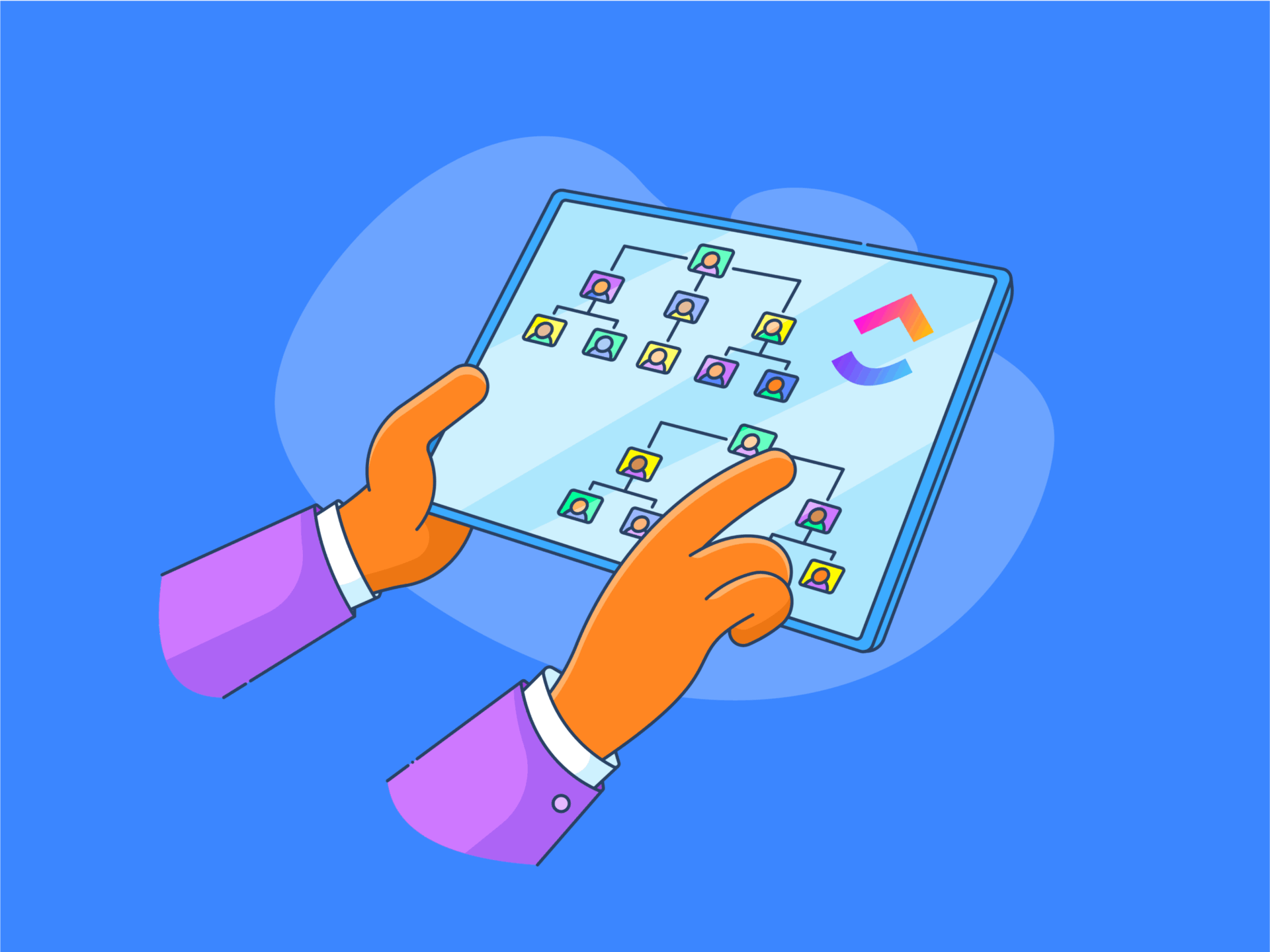
"Microsoft Excel is a powerful tool, but when it comes to tracking project performance, it can easily become cluttered with long lines of data. By mastering basic Excel formulas and layout tricks, you'll transform scattered data into clear insights that keep your team aligned and your projects on track. No more sifting through endless rows-just straightforward reports that highlight what matters most."
"A summary report in Microsoft Excel is a powerful tool to convey essential information by aggregating and organizing raw data into a more digestible format. Rather than sifting through large and complex spreadsheets, you can focus on key metrics, such as totals, averages, or counts, making trend identification and performance tracking easier. This approach is beneficial in scenarios where timely decision-making is critical, such as budget reviews, sales analysis, or project management."
Summary reports in Excel aggregate and organize raw data into digestible formats that highlight totals, averages, counts, and trends for faster decision-making. Proper data setup improves accuracy: assign each attribute its own column with clear headers and ensure each row represents a single record. Pause before building formulas, charts, or PivotTables to verify structure and cleanliness. Master basic formulas and layout techniques to turn scattered entries into concise reports that show overdue tasks, project performance, and key metrics. Templates like the ClickUp Summary Report Template provide customizable, action-focused layouts to track progress and manage work effectively. Be wary of Excel date conversions such as gene-name errors.
Read at ClickUp
Unable to calculate read time
Collection
[
|
...
]